Of course! In Settings you choose where OpenLP will project on.
Settings>Configure Open LP>General>Monitors:
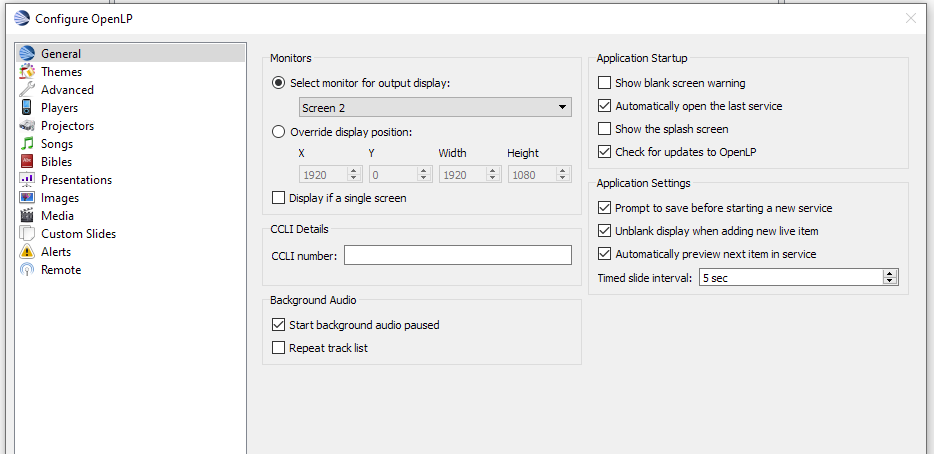
In my case (a laptop with an external monitor over HDMI) "Screen 1" is laptop monitor, "Screen 2" (selected in screenshot) is external monitor.
Also, to avoid OpenLP projection covering the interface when you don't have an external monitor/projector, you can deactivate "Display if a single screen".
Hope that helped.